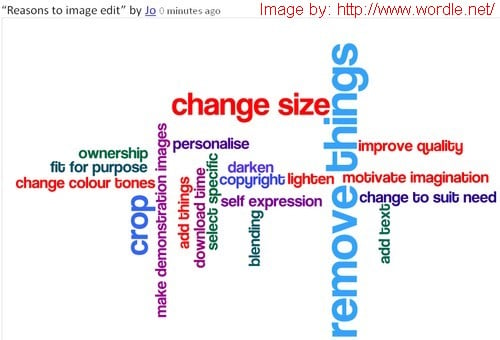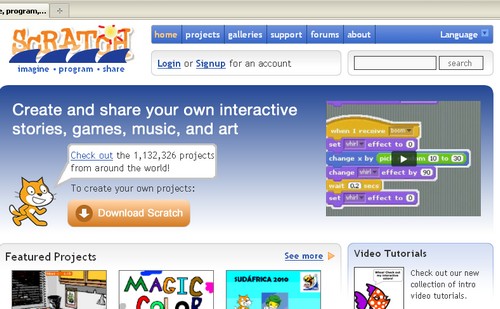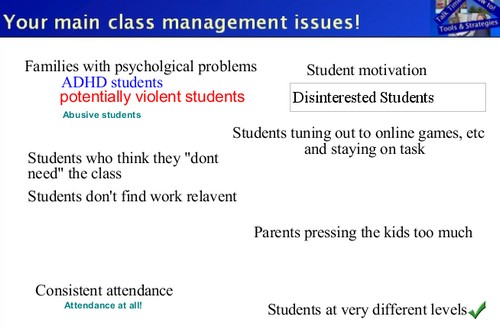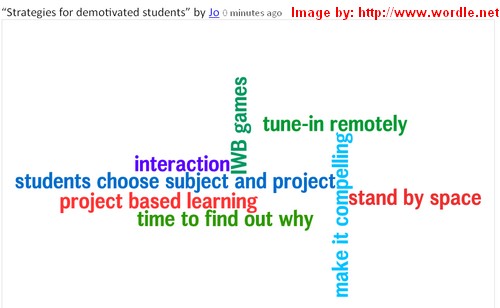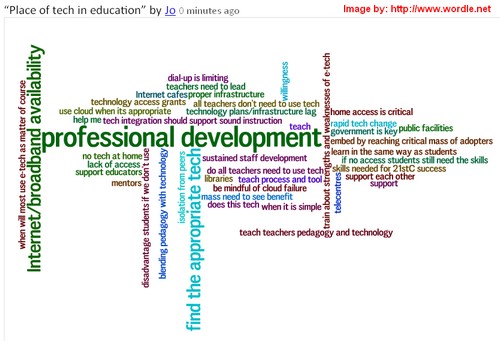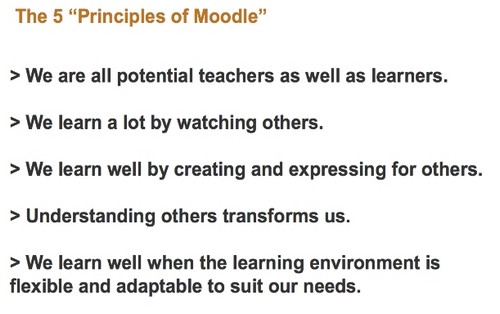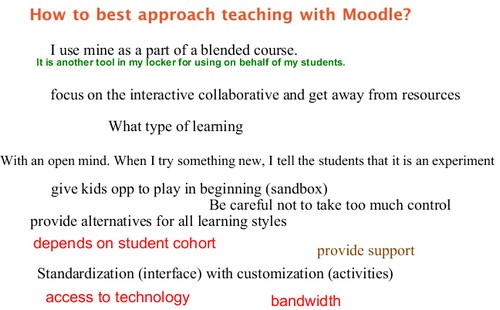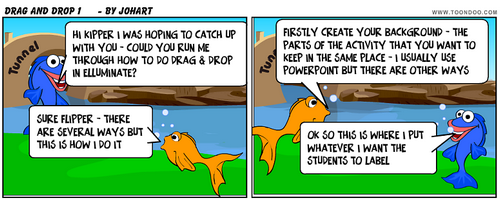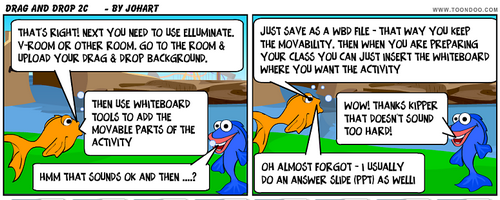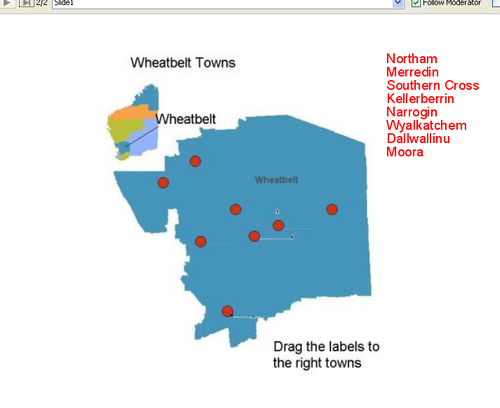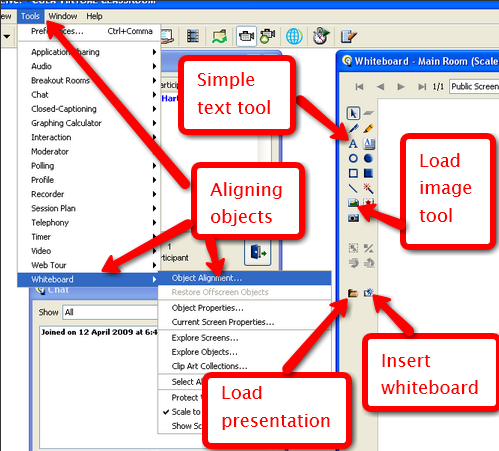Introduction
Our missing recording has been found and is now available – Thank you to the Elluminate Support Team for their persistence finding this long after I had given up!
A combimation of pressure of work and miscellanous other issues including a lost recording for the first of these two sessions meant that I got so far behind on the overviews that this week I have done a combined overview for the week with the lost recording (Students are Students) and the following week’s Serendipity session. I will also be doing a separate post for the most recent webinar on motivating students.
Students are Students
Introduction
Unfortunately we have no recording available for this session which was very lively. Also I’m sorry for the delay in posting about this webinar but I was hoping that the recording would become available. If the recording goes eventually become available I will add it to the post and Tweet this. The post will be longer than usual because of the lack of recording, and will try to describe the activities and outcomes in rather more detail than the usual overview.
The Session
The focus of the session was on classroom management issues and on drawing some parallels between these issues in a face-to-face situation and in the virtual context. We began by inviting people to put their main classroom management issues on the whiteboard.
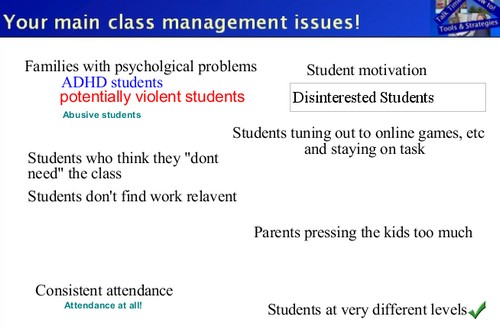
Then we grouped them to try and put similar ones together. This was slightly arbitrary as there is certainly a case for combining the “need/relevance” group with the “motivation/interest” group in that perceived irrelevance impacts on motivation. In my personal opinion, a perception that the class/work is not relevant is not the only reason for poor motivation and/or a high level of disinterest. So we ended up with six issues: behavioural; motivational; perception of need/relevance; attendance; parental pressure; differing “level”.
Using a series of polls we narrowed these down as it was not practical to consider them all – lack of motivation was a clear winner, we also took a brief look at the behavioural issue.
Motivation
In both cases we whiteboarded some of our own strategies for managing lack of motivation, mainly in a face-to-face context.
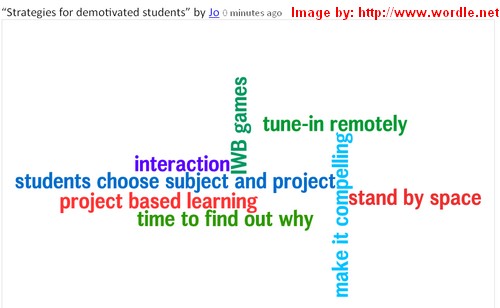
Several of these were described in much more depth by people who used them giving us a great “feel” for how they worked in a particular context. We also touched briefly on barriers to implementing some of these strategies including: the heavy demands made on the teacher by project based learning; and the requirement in some places for “seat time” where students have to be in class for set times – this precludes time-out options.
Behaviour
In the short time left before the end of the session we talked about managing potentially disruptive behaviours whatever the cause in both the face-to-face and virtual environments. Again we used whiteboard, text chat and audio. As before a variety of strategies were suggested although we lacked the time to explore these in more detail. However there were a range of ideas put forward in text and audio as well as on the whiteboard.
These included: involving parents; the use of ground rules – preferably wholly or partly developed by the students; invoking peer pressure; adopting calming techniques and removal of the student from the room. There was considerable discussion in text and audio about the factors that may contribute to behavioural issues. Two main possibilities were raised:
- The almost continuous consumption by students of sweet beverages and “snack” foods high in sugar and other additives and the possibility of countering this by encouraging the drinking of water instead.
- An increasing trend for shorter breaks (recesses) and less physical activity undertaken within those breaks leaving students with excess energy that may be channeled into disruptive behaviour.
Due to the time factor we didn’t really explore the behavioural issues in much depth. Although from my personal perspective they are much more significant in a face to face situation than is lack of motivation. This is because in my opinion an unmotivated student impacts mainly on their own learning whereas a student showing disruptive behavior impacts negatively on the learning of all the others in the class. Of course unmotivated students often move into disruption for various reasons and then this becomes a behavioural issue. In a virtual situation it can be easier to manage disruptive students by simply restricting their access to tools and so limiting their impact on others.
Conclusion
Finally we looked very briefly at our perceptions of a few of the advantages/disadvantages of face-to-face vs virtual with respect to motivation and behavior. Face-to-face was seen as having advantages in: seeing body language and in opportunities for teamwork, and disadvantages: in that the students know if you are having a bad day, and also in the potential for physical risk. Virtual has advantages in: the physical separation for reducing risk and minimising disruption through controlling access, and disadvantages in: not being able to pick up non-verbal cues and also the inablitity to see when students are “playing” rather than working’
Luckily (from my perspective as we have no recording available) there were few links shared during this session. One of our participants Heidi Chaves suggested this book for a variety of classroom management strategies.
Serendipity – the Place of Technology in Education
Introduction
Our regular Edublogs Serendipity unconference sessions are always enjoyable, not least because we have no idea at the beginning where we will go in our journey!
On this occasion we explored our perceptions of the place of technology in the schools of today and tomorrow. For this session as usual we have a recording link that is well worthviewing.
Overview
As often happens in these sessions the discussion was wide ranging touching on many of the well known issues around technology in education. This is very much the nature of the Serendipity sessions in contrast to our Fine Focus sessions where we endeavour to stay ”on topic”. In addition to audio and text chat we filled three whiteboards with thoughts and ideas!
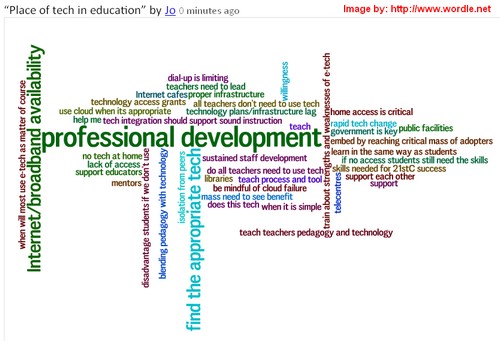
Conclusion
With lively sessions such as this using the three communication strands of audio, text chat and whiteboard a post can only give a “taste” of the session, catch the recording for the full “flavour”.
Join us each week for our webinars alternate weeks we have:
Edublogs Serendipity – unconference session where you bring along your hot topics and burning issues (what makes you spit with anger or thump a tub with passion) and throw them into the melting pot for the poll to choose our topic in the first ten minutes.
Edublogs Fine Focus – one of three strands “Talk Time” facilitated discussions on specific topics; “Tools and Strategies” where the focus is on the use of specific tools or strategies in a teaching and learning context; or “Techie How To” where we learn how to use a an application or tool
Same time each week on Thursday at 23:00 GMT/UTC (7pm USA EST, Midnight BST) or Friday 1am CEST,7am West Aus, 9am NSW, depending on your timezone – in the Edublogs/Elluminate Community Partnership Elluminate room
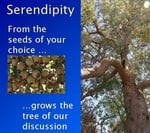 Our next Webinar is an Edublogs Serendipity – unconference session so bring along your hot topics and burning issues (what makes you spit with anger or thump a tub with passion) and throw them into the melting pot for the poll to choose our topic in the first ten minutes.
Our next Webinar is an Edublogs Serendipity – unconference session so bring along your hot topics and burning issues (what makes you spit with anger or thump a tub with passion) and throw them into the melting pot for the poll to choose our topic in the first ten minutes.