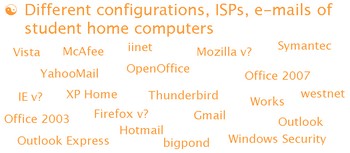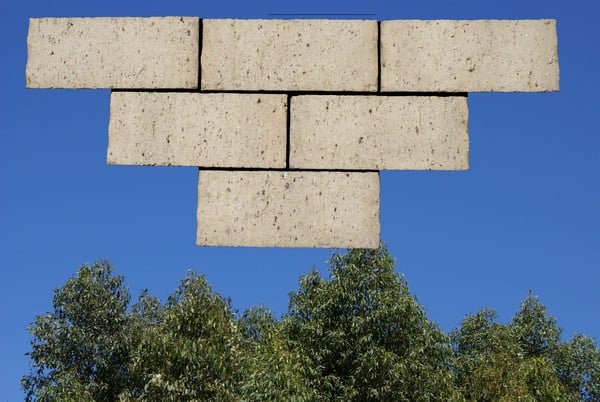In online PD on Friday (all welcome each Friday West Australian time 09:00 – Elluminate link) one of the potential topics was “what will the school of the future look like”. Someone instantly added “cloud computing” as part of the same question. This was a term I had heard but knew nothing about. Our topic for the day is chosen on a vote for the suggestions and this was not the one selected – we discussed “managing our information overloads” through a great demonstration by Sue Waters. However afterwards I felt I needed find out a bit about “cloud computing” so did a bit of exploring. I still don’t know much but I found that there were many cross links with my recent thoughts as a TAFE (Vocational Education and Training) Lecturer at a college with many distance/flexible and school based (on vocational courses) learners. I have been working cross-college to encourage lecturers to use online/e-learning. In our context the focus is on supporting, and delivering learning to, students who are unable (for whatever reason) to attend face-to-face, This has given me much food for thought regarding the wide variety of configurations and application in students’ home computers and the complexities of working with these in an online context – especially when demonstrating something in the virtual classroom when students don’t all hve the application you are demonstrating.
Through my Twitter stream I have contact with teachers in schools and universities in Western Australia (WA), the wider Australian context and also worldwide (particularly Canada and the USA). A major concept that keeps surfacing in my mind as a result of these interactions is a likely shape for learning in the future. I suspect that it is only a matter of time before schools, colleges and universities worldwide are aiming for the majority of their students to be working online from home for one or more days per week. The advantages of this are huge in infrastructure terms for educational institutions and also potentially in environmental terms for the planet. If we build our infrastrucutre and provide applications virtually “up in the clouds”
this may be one option for providing necessary applications for learners who don’t have them on computers at home. However I think that one of the major barriers to the “virtual campus” – for schools at least – will be the huge outcry from parents who will suddenly become responsible for their school age children for at least one extra day per week. This itself may have economic implications.
I live and work in a regional context – on a personal basis I can see no reason for driving 45 minutes each way to work to do all the admin and class preparation tasks I can do perfectly well from home. 
Indeed many of these tasks I can do better or more easily from home as I do not have to contend with surrounding noise and interruptions from my colleagues in our large open office. Additionally I have better ie faster Internet access from home and do not have to waste time frequently contacting the IT department to unblock sites so that I can access them for learning resources. Because, as a college, we use virtual classroom delivery for our scattered students it is also feasible for me to deliver classes from home and I frequently do so as I have fewer connection issues from home.