E-xchanging ways of being through connections with the world out there!
This post contains examples and links for the tools/strategies used in the above session at the 2016 ACAL/ACTA Conference in Perth.
Slideshare of the presentation – updated to include participant input.
The shortened customised link that you typed to reach this page was created with Bitly – a free tool for shortening and customising links.
The polling tool used for the Facebook Poll was “Poll Everywhere”
Strategies for engagement
Social media interaction
To access and/or join the FS Teach Facebook group you can use the link below:
You can find and follow me on Twitter through my Twitter account https://twitter.com/JoHart or if you just Tweet using #FSTeach I will follow you first and then you can just follow back.
If you are not already in Facebook and/or Twitter these two posts may help you get started:
Blogging to reach the wider world
Blogging is a great way to encourage students to write effectively for a wider audience. They can also be used to provide an additional way for students to access course resources and additional materials outside face-to-face classes.
I use Edublogs because it:
- has an educator/student focus
- allows me to create and manage student blogs
- has good personalisation options
- is mobile friendly
- has excellent privacy/security options
- has outstanding support/help
For more about blogging and getting started for yourself and/or your students you might find the links below useful:
- Edublogs sign-up
- Blog customisation “Changing the blog theme” from Edublogs
- Blog customisation “Making your blog truly yours” from the CGEA course blog
- Writing a post “Publishing a new post” from Edublogs
- “Writing a post the techie bit” from the CGEA course blog
- “Writing a post for students the writing bit” from the CGEA course blog
- “Adding links and files to your posts” from the CGEA course blog
Tools and apps – easy to learn and use
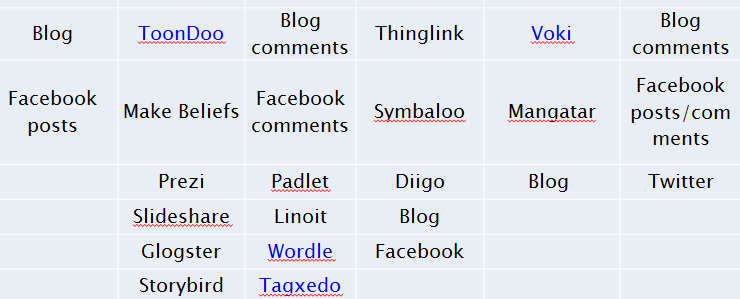
Visit the Lino below – and post your own sticky to let us know which (if any) of these you or your students already use.
Trying out the tools
Below are some short description and links to tools so that you can spend time now exploring one or more of them.
Online “sticky notes”
These have many uses including: brainstorming, responding to stimulus words/questions, short written texts, feedback and reflection.
Padlet (there are iPad and Android apps for this)
Linoit (there are iPad and Android apps for this)
Bookmarking and link/content sharing tools
Very useful for embedding in blogs and using in other online repositories . Enable sharing of links and or content in a more visual way that just providing a list. You and/or your students can “hotspot” on an image and add text/images/links eg describing and giving directions for a route.
Thinglink
You and/or your students can “hotspot” on an image and add text/images/links eg describing and giving directions for a route.
This is one of the “Thinglinks” I have used in PD for colleagues.

Symbaloo
Digital bookmarking tool. Very visual – uses coloured tiles in a matrix enabling grouping of topics within a category. Staying Safe Online is one I use with CGEA students as part of a digital literacy project on online safety.
Diigo
This is the bookmarking app I use personally it enables me to keep track of links across multiple devices and browsers both at work and at home. Much better than using “Favourites” and then finding that when you want to revisit something it is on “the other” computer.
Visual texts/presentations
ToonDoo
One of my all time favourites for students to use. Great for creating texts that can be used for learning and/or providing evidence. Unfortunately this doesn’t work on tablets, however there are cartoon makers that do such as Make Beliefs. ToonDoos are best created and then saved as images – that way they can be easily incorporated in presentations, blogs and documents.
Prezi
One of the many tools that has a free option for education. Not a great favourite of mine but students find it fun and engaging to use because of the zooming options. I also think that this is a bit more difficult to learns than some tools.
Slideshare
My students in the past have used this often because it allows them to embed a Powerpoint in their blogs. I also use it often because it allows me to share presentations easily to a global audience. Slideshare now belongs to LinkedIn so if you use Slideshare and also have a LinkedIn profile you can share to your LinkedIn network easily.
Storybird
A great tool – it has the potential for educators to set up classes or for students to just join and use independently. There is a large collection of artwork that can be used as the basis for online stories. Only a few of my students have chosen to use it – usually those with strong artistic and creative leanings. I love having it as an option for students because it is “different” and provides opportunities for dreams! This link is to an example by one of my former students “There’s a leopard in my garden!”
Glogster
For creating multi-media posters – like Storybird this only appeals to some students. It is a bit harder to learn the basics than many of the other tools.
Wordclouds
Useful for several different purposes eg analysing text (word frequency); summarising content; checking ability to pick out key words/phrases/concepts; improving spelling; providing feedback. I have used these a lot in CGEA and find that students really like them because they add a visual aspect to the words.
Wordle and Tagxedo are both easy to use but don’t work on tablets. There are apps for wordclouds available for iPad eg Wordsalad although this doesn’t allow much flexibility in the free version
Avatars
Voki
Vokis are “talking” avatars. They can be given their “voices” either by using the student’s own voice or by typing in text for a synthesised voice. I have found them very useful with students who are shy or lacking in confidence/self-esteem
Mangatar – FaceYourManga
I prefer that students, especially minors, don’t use their own photographs as avatars, and this Avatar creator is one of the best I have found. It is easy to use and the resulting image can be easily downloaded and used anywhere that avatar is needed
Feedback
I would love some feedback!
Please visit this Padlet – Exploring Tools and add your comments!
- Which tool(s) you explored
- Your thoughts on the tool(s) you tried
- If and how you could use it/them with your students
Feedback on the session – please add your comments to this page to let me know how you felt the session went. Anything you particularly liked or disliked and anything I could improve.

