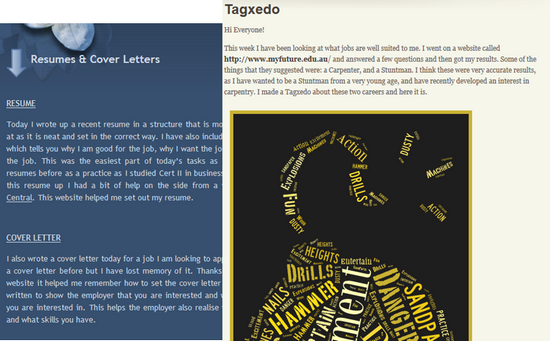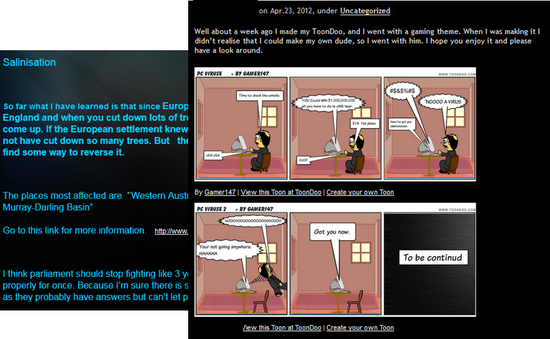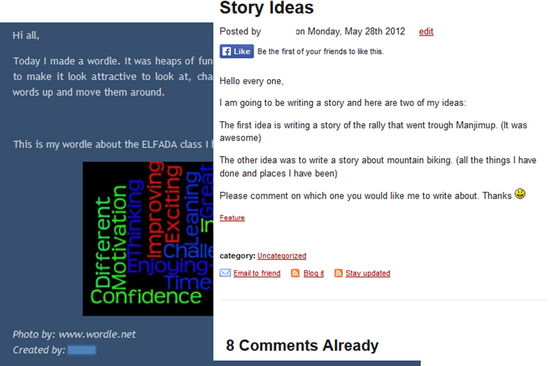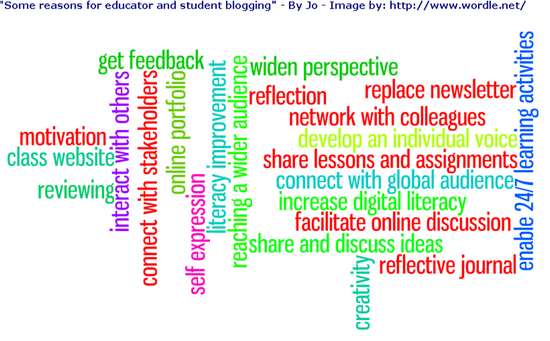Introduction
This post is for my colleagues considering the use for Facebook as a professional development platform. At some time soon I will post on using Facebook with students.
Facebook is used for social connections around the world, however it is also a great platform for professional development. Facebook has the capacity for you to “meet” others with similar interests and come together in “Groups” to discuss and share those interests. It is particularly important with Facebook that you understand and use your privacy settings so that you know who sees your posts. You also need to keep an eye on the Facebook settings because Facebook sometimes reverts things to defaults – especially what appears in your Newsfeed.
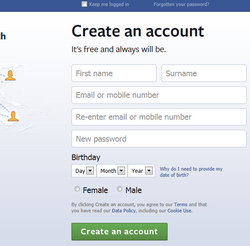 Getting started
Getting started
1. Go to the Facebook website and sign up. Facebook expects you to use your own name and this is the preferred option anyway if you are using Fb for professional development. I have a second completely separate Fb account (using my work email) that I use for any student interaction.
2. Once you have signed up it is important to complete at least part of your profile ideally including an image (avatar). There is much discussion about what is appropriate in terms of images. If you are using Facebook largely for PD then a photo is probably best, alternatively a cartoon image that you can create with a tool such as Mangatar.
3. Now it’s time to start “Friending” people and/or joining Groups and posting! These are two Facebook groups for VET sector educators:
- VET Training and Assessment Networking opportunity for VET trainers and assessors across all Industry groups
- FS Teach Specialist group for Foundation Skills (LLN and Employability Skills) practitioners
There are many other educator groups globally and a lot of these are cross-sectoral, here are just few:
- Educators using Facebook For educators to share resources ,experiences ,teaching opportunities , educational innovations , best practices and other useful links with other educators
- FacingIT A group managed by Australian educators for anyone facing up to the challenges of using information technologies for communicating, teaching and learning.
- Apps for Education This group was started so that educators can share any apps that they use for education.
For industry connections look up your own industry area in the Facebook search to find groups relevant to your industry.
Some privacy and security points
I use one Facebook account for personal purposes and professional development. If you mostly use groups for your pd then your personal connections won’t get all your pd type posts. I use a second account to keep my student interaction separate and the two accounts are not “Friends” with one another.
It is particularly important with Facebook that you understand and use your privacy settings so that you know who sees your posts.
You also need to keep an eye on the Facebook settings because Facebook sometimes reverts things to defaults – especially what appears in your Newsfeed. If it doesn’t say “Viewing most recent stories” under the box where you type your post then you will be seeing “Top posts” ie the most popular. To correct this and see all posts from your connections go to the left hand column and look at the dropdown beside “Newsfeed” (top menu item under your avatar). Choose “Most recent” then you will see all posts from those you are connected to.
Your groups are listed on the left hand side, to see posts and to post in the groups you need to be on the group page.
Conclusion
This post is just about getting started and finding some potentially useful groups for professional development and networking. If you have any questions please comment on this post and ask your question in the comment.